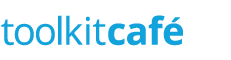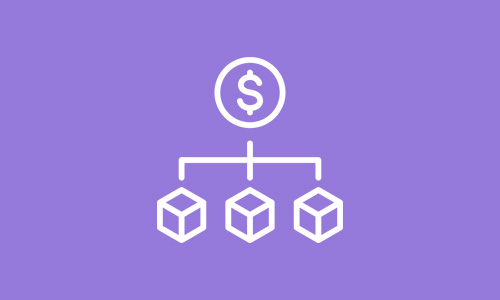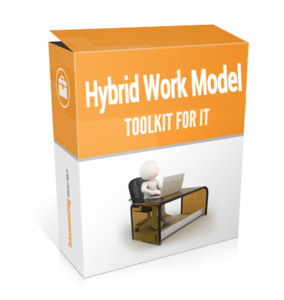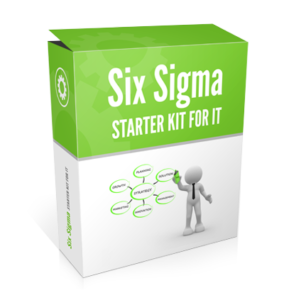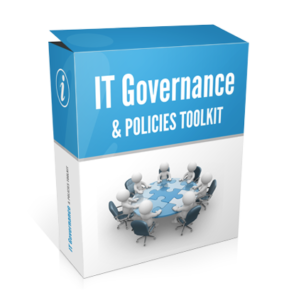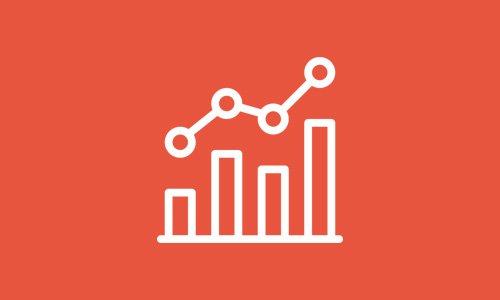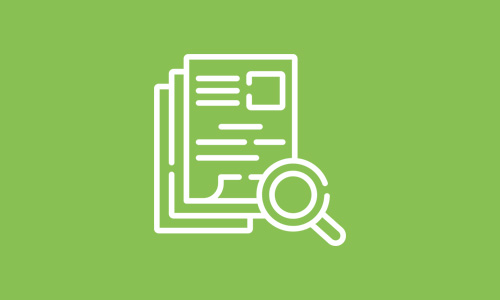Description
The total cost of ownership template helps you provide a clear picture of all costs associated with a particular application. In most systems you’ll find that some costs are clearly assocated with the specific application you’re analyzing, while other costs will are spread across mutliple applications and require partial allocation. This workbook provides a simple view of the TCO model. A complete TCO model can become very complex and is much more difficult to generate. In almost every case, you’ll find this simple TCO workbook will suffice.
The hardest part of the TCO analysis is identifying all of the costs associated with the application. For example, your costs need to include performing backups, supporting IT servers, handling desktop costs, and allocating management overhead. All of these items require good estimates–there are no singular right answers. You’ll want to have a conversation with your manager or finance department head regarding how to handle some of these items.
This spreadsheet uses the grouping capabilities of Excel to organize your information. You will see little ‘+’ or ‘-‘ sign boxes on the left of your spreadsheet. Click on the ‘+’ to expand all detail or the ‘-‘ to collapse the detail. This will allow you to manage the amount of detail you reveal to your audience. For instance, you might choose to show your manager or customer the summarized view of the TCO without going into the details. On the other hand, when you are doing some self-analysis, you can expand the spreadsheet to show all the details.
Read on for a description of the variables and column values tracked in the TCO template:
Variables You Enter in the Worksheet:
Application Name – Enter the name of the application on which you are performing the TCO analysis.
Application Owner – Enter the name of the business manager who has the primary responsibility for the application.
Technical Owner – Enter the name of the person from the IT department that is responsible for the application.
Application Availability – Enter the percentage of time that the application was available during the times that the business expected it to be available. For example, if the application is only used between 8am and 5pm, then enter the availability during those times. If you don’t know this value then leave it blank and it will not be used in the calculation.
Hardware depreciation Years – Enter the number of years that your Finance Dept will spread the cost of a server across.
Personel Benefits Gross Up – Enter the percentage of a person’s salary that should be grossed up to account for the benefits cost of an employee. You should ask your Finance or HR Dept for this number.
Worksheet Columns:
Direct Hardware – Direct hardware is the equipment that is only used for the application named above. Only enter the equipment that is exclusively used by the application.
Purchase Cost – Enter what you paid for the equipment.
Annual Maintenance – Enter the yearly cost the provider charges you to support the equipment.
Annual Cost – This is the yearly cost of the equipment.
Network – All applications use the network. You will need to devise a strategy to allocate the amount of network cost associated with the application. If you have a network monitoring tool, you might be able to monitor the network utilization of the application and use that percentage. If that is not available, you can allocate based on the percentage of network nodes used. Or, you can perform some type of revenue calculation.
Percent Allocation – Enter the percentage of the shared resource the application uses.
Other Indirect Hardware – Use this section to enter any other hardware that is partially used by the application. You will enter the hardware cost and the percentage of the asset that is used for the application. There are a couple of different ways to allocate the usage. If you have monitoring tools, then you can allocate based on the actual percentage utilization. If you don’t have a monitoring tool, then you can allocate based on the number of applications shared on the server.
Direct Software – Use the direct software section to list all purchased software that is used directly with the application or maintaining the application.
Indirect Software – Use the indirect software section to list all software that is used by the application and shared with other applications. For example, if there is a utility software that is used by many applications, then enter the software purchase here and develop some mechanism to allocate the percentage the application uses.
Dedicated Internal Resources – Enter all employees that are fully dedicated to this application by either maintaining or enhancing the application.
Partial Internal Resources – Enter all employees that may work on the application for periods of time but are not dedicated to it exclusively.
External Resources – Enter any outside labor that is associated with either maintaining or enhancing the application.
Other Associated Costs – Use this section to capture any other costs associated with the application that have not been identified above.